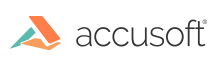
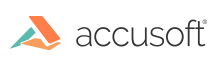
Every form set requires one or more form templates for comparing your filled-in forms against for forms processing. This should include the original blank form without filled-in respondent marks of any kind, fields and image processes for forms processing.
The form template is a blank (not filled-in) form that is used during forms processing to compare to filled-in forms and extract respondent field marks as defined and requested on the matching template. The form template should contain the original form image, any image enhancement processing, defined fields with any text engine analysis processes defined without filled-in respondent marks of any kind.
A form set may contain one or more forms which are used as form template images for forms processing. Each form contains all references for a specific form template including the fields and field properties. The form is the middle layer of the hierarchy as a child of a form set and contains zero or more fields.
The template image above depicts a form set named Assorted Forms, which contains the form template 1040 Page 1 Template. This template contains many references to fields, clips and image enhancements listed below the template name in the Tree View and shown on the template image in the Image View.
The FormDirector component used by FormAssist, has the ability to read, edit and write forms, which may also be called Form Definition Files. These files are saved by FormDirector with the default extension .frd.